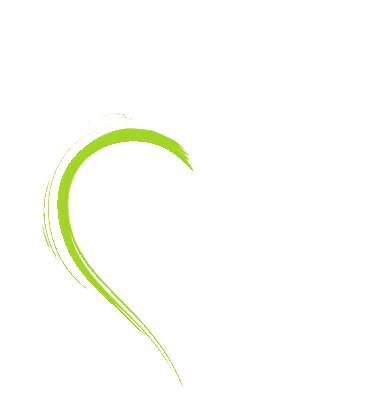WHAT KIND OF NETWORK DO I NEED TO PLAY VIDEO Classes?
Most Internet connections of over 1Mbps or 3/4G mobile connections will be sufficient. The video system will adjust the quality of the video according to how much bandwidth you have. You can register and play any of the Free to View classes before taking out a subscription if you would like to test the video quality.
HOW DO THE SUBSCRIPTIONS WORK?
Subscriptions give you access to all premium recorded classes, Vedic Chants & 2 weekly live zoom classes. Subscriptions renew on the same day at the end of your subscription period unless cancelled. If you took out a monthly subscription on the 4th January, it would renew on the 4th of each following month and your selected payment method would be debited. Once you have subscribed you can access all classes from the membership area of your account or from the classes/subscriptions page. Subscribers can access the zoom classes from the Zoom Online Classes page by first logging on and then adding the zoom class to the cart (for €0.00) and checking out. Alternatively subscribers can just click to join the zoom class by clicking on the current link on the zoom page.
Online Live Zoom classes
Individuals can buy access to upcoming classes on the Zoom Online Classes page and can access the class on the same page or the link sent via email. A recording of the class is usually posted within 24 hours and can be accessed on the same page you used to watch the Zoom class. Recordings of the previous weeks class will remain until the next recording is posted. Subscribers can access one free class per week and Sangha Members have access to all zoom classes without charge. Details of how the system works can be found here (subscriber access after signing in).
Who are the teachers?
Your Prices are in Euros. I don't live in Europe, how can I pay?
When you use your credit or debit card your bank will convert the Euro amount into your local currency. Global currency rates can be found at www.xe.com
Can I play the videos on my TV?
Yes, but it depends on your TV and the device you are using to connect. If you have a smart TV and can browse the Internet then you can link to this site, but will need a keyboard in order to sign in. Alternately you could use Google Cast or Apple TV depending on your systems. If you are using a Mac and Apple TV, then it’s fairly simple. If you are using Google Chrome or Microsoft Edge to access this site, then you can just Cast the screen to a a Smart TV
Before you Subscribe
HomeYoga.life recommends that you consult your physician regarding the applicability of any recommendations and follow all safety instructions before beginning any exercise program. When participating in any exercise or exercise program, there is the possibility of physical injury. If you engage in this exercise or exercise program, you agree that you do so at your own risk, are voluntarily participating in these activities, assume all risk of injury to yourself.
Can I buy as a gift?
If you would like to gift a subscription to someone else, this is very easy to do. Add the subscription you want to your cart and at Checkout tick the box “This is a Gift” then enter the recipients email address and complete your purchase. They will receive an email informing them you have purchased a gift subscription for them and you can manage the subscription from your account page.
What do the controls on the video do?
On the bottom bar of the video player are 4 controls.
The left button is the play/pause button. The Blue Bars next to the Play button adjust the volume, the gear wheel allows you to adjust the playback quality (which normally auto adjusts according to your Internet connection) and the right hand button makes the video full screen
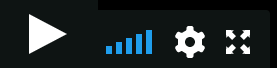
Can I download the videos?
Unfortunately no, to view the video classes you must have a valid subscription and account on this website. You need to login to be able to view the video classes.
How do I make the Video full screen?
![]()
Click this to make the video full screen and click it again (or press the escape key) to return the video to its original size.